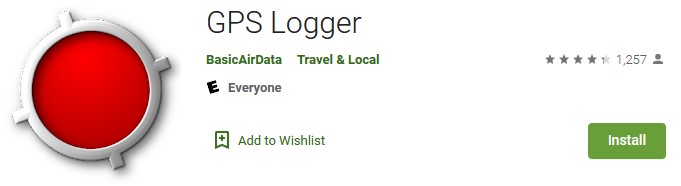This page combines general Orienteering information and references to Tech tools for both “at home” and “in field” use.
For the most part, the “at home” Tech tools are useful for post event analysis of the route followed and choices made during the event. Many need a GPS track file (GPX or related file) to allow you to see where you went, what you did well, and what needs improving.
For “in field” use, we recommend various Phone Apps, GPS watches, or GPS handheld units that can save GPS track information and thereby provide for some basic Orienteering training. Toward the end of the list below, are iPhone and Android Apps, iOrienteering, UsynligO and GPS Orienteering. iOrienteering is being used for punching on our Self Serve courses via QR code. UsynligO and GPS Orienteering can be used to “run” a virtual Orienteering course in the field without actually setting any control flags.
Some Videos to brush up on your Orienteering knowledge
created by NEOOC’s own Andreas Johansson:
Introduction to Orienteering – short version
Introduction to Orienteering – long version
Control Description Symbols (for Clue sheets)
Download/display PDF: IOF Control Descriptions 2018
Single page summary: Older IOF Control Descriptions 2004 for reference
Map Scale (informational)
The idea of Map Scale is to allow an Orienteer to measure a distance on the map and then know exactly what that distance is in the real world. For example, three centimeter (cm) is measured on the printed map as the distance between two buildings (using the ruler on the edge of the compass). For a 1:10,000 scale map, this scales up to 30,000 cm in the real world or 300 meters between the buildings (doing the easy conversion of centimeters to meters).
Livelox
Livelox is a free app/program from Mats Troeng (QuickRoute author) that is very similar to RouteGadget in its purpose and features. It goes a step further, however, by opening up the ability to record and replay routes to iPhone and Android smartphone users. NEOOC has been setting events up in Livelox over the past several years, and plan to continue to do so for most of our future events.
You can learn more about Livelox here:
Livelox Website (see the About drop-down menu)
Download Livelox App for Android
Several Videos about Livelox by Blaik Mathews of Florida Orienteering
Slide Presentation on Getting Started with Livelox (Click on Slideshow in upper RH corner for full-screen view)
QuickRoute
QuickRoute is a computer program for Windows that allows you to display a route from a GPS device, such as a GPS-watch, on an orienteering map saved as an image file. The main purpose of QuickRoute is to make it quick and simple to transfer your route from a GPS device onto a map. To run QuickRoute on Mac OS X, a virtualization software like VMware Fusion or Parallels Desktop is required. There is no native Mac OS X version of QuickRoute.
http://www.matstroeng.se/quick
Check out this great blog entry by Andreas Johansson that describes the usage of QuickRoute:
http://neooc.com/quick-route-how-to-overlay-your-gps-route-on-a-map/
RouteGadget
The club’s RouteGadget can be accessed here:
This web server based program is used to compare your route on a course with others that have also uploaded their routes via a GPX file. Typically, the program works best on Classic Orienteering courses (ordered completion courses such as White thru Red.) The webpage administrator must prepare the particular event by uploading the map image (and Geo reference it), course control positions, and split times for all participants. Score or Rogaine courses are possible, but are more difficult to setup and use for comparison.
For the most part, LiveLox has been substituted for this functionality since 2020. We maintain RouteGadget for historical purposes and to view events in years past.
RouteGadget Ad Hoc
This newer Web App was created by the same innovator and skilled programmer of the original RouteGadget, Jarkko Laine. It can display your GPX file over the Orienteering map that you have scanned or downloaded. Multiple GPX files can be overlayed and then all can be “played” to compare your route with others.
First, select the map type of OSM (Open Street Map) with the pull down in the upper right corner. Then drag and drop your GPX track onto the page to force the position the map to your area (Or Browse to it). Then drag and drop an image of the Orienteering map (including the course controls), one can adjust its position to Geo reference it using the corner circles and lock in place. Use the controls that appear in the upper right corner to play the tracks, after positioning the map.
And, if desired, you can actually get an updated filename and then rename the image file on your own computer. The filename now contains the Geo referencing information and will automatically be positioned properly if loaded again.
Note that all information “dropped” on the website is only kept within your browser’s workspace and is NOT uploaded to a server.
Phone Apps for GPS logging
Many Orienteers use GPS watches with Fitbit, Garmin, Strava, Amazfit Bip, or other web based services. With a little digging, these services allow for export of GPX, TCX, or others GPS based files . These files form the basis for any post event analysis by using the programs above. GPSBabel can help with file conversion when needed.
If you do not use one of these types of services. one of the following can be used, using your phone’s built in GPS:
For Android, GPS Logger by BasicAirData is recommend and can be found at Google Play in the Apps store:
BasicAirData GPS Logger is a simple App for recording your position and your path. It’s a basic and lightweight GPS tracker focused on accuracy, with an eye to power saving. It works offline (without internet connection), it has NO integrated maps. This app is very accurate in determining your altitude: enable EGM96 automatic altitude correction on settings! You can record all your trips, view them with any installed external viewer, directly from the in-app track list, and share them in KML, GPX, and TXT format in many ways.
The app is 100% Free and Open Source. It has no ads and more information can be found at Google Play.
For iOS, please email us with any recommendations that you may have: contact@neooc.com
iOrienteering
The iOrienteering phone app uses QR codes mounted on the flags to do the punching. Split times are stored on your phone (iPhone or Android) and can be uploaded to their website when you finish the course. Check out their website at the link. We use this app for our Self Serve events.
NEOOC’s Mike Avery wrote the following guide: iOrienteering Phone App
UsynligO
This is another nice Orienteering Phone App based solely on GPS location: UsynligO. You can see what events are offered in your area even without an account by selecting the “All events” page. Then scroll to your area. Green circles indicate uploaded events.
So to get this Orienteering Tech on your phone, register on the web for an account at UsynligO. (No worries, this is a no spam website.) Then, check out the “All events” page and look at Ohio to find UsynligO capable events near us. You can get the maps from there in PDF format.
Next, load the App (iPhone or Android) on your phone and log in using the web account. Enable your GPS and select the course when you are near the Start. Run the course and the App uses your phone’s GPS to confirm you are at the correct spot. We suggest once you see the flag or marker (or land feature if no flags are set at the time), that you wait a couple of seconds for the GPS stabilize. Then you should hear the “punch” tone!
You can also run a classic, in order course in SCORE mode and start anywhere within the park. After pressing the START, select the “SWITCH TO SCOREO” button and then select your own order for finding the controls you want to visit.
If you want, send us your splits times and GPS track via the phone app’s sharing functions: contact@neooc.com.
Current list of active UsynligO courses in Northeast Ohio
Links to UsynligO references on YouTube:
Introduction to the UsynligO app by Scott Bailey, British Orienteering
UsynligO app demonstration by Northline Navigation
UsynligO app install guide (Android)
GPS Orienteering
This Android smartphone App is primarily targeted for Orienteers who want to practice Orienteering without using actual flags set at the venue. See their websites for all the details:
http://www.hippsomapp.se/?lang=en
For example, after you have designed your course with Purple Pen, you can create:
- Route Gadget files (we specifically want the zoomed-in map image file (GIF) that encompasses the control area). See this selection under the Purple Pen File tab. (Note that we are NOT using this file for RG.)
- A GPS file (GPX) of the control positions (GPS long-lat coordinates for each control). See this selection under Purple Pen File Tab.
Upload these files to the App and Geo reference the image file following the instructions at the website. Then after creating a course by select the GPX file, one can see the Orienteering map and the controls on your phone.
When at the venue, you will NOT be able to see your position on the map, but the program knows where you are via the GPS. “Run” the course and the App notifies you when you reach each virtual control. There is an “assist” mode if you need some help.
There are two versions of the GPS Orienteering App: The Full version is about $5 and allows you to create courses within the App and share them via a Map/Course code that you can give to others.
https://play.google.com/store/
The Run version is free and allows you to use the Map/Course code to run a course and share your results.
https://play.google.com/store/apps/details?id=se.hippsomapp.gpsorienteringrun
Map Scale (informational)
The idea of Map Scale is to allow an Orienteer to measure a distance on the map and then know exactly what that distance is in the real world. For example, three centimeter (cm) is measured on the printed map as the distance between two buildings (using the ruler on the edge of the compass). For a 1:10,000 scale map, this scales up to 30,000 cm in the real world or 300 meters between the buildings (doing the easy conversion of centimeters to meters).